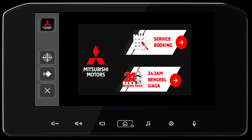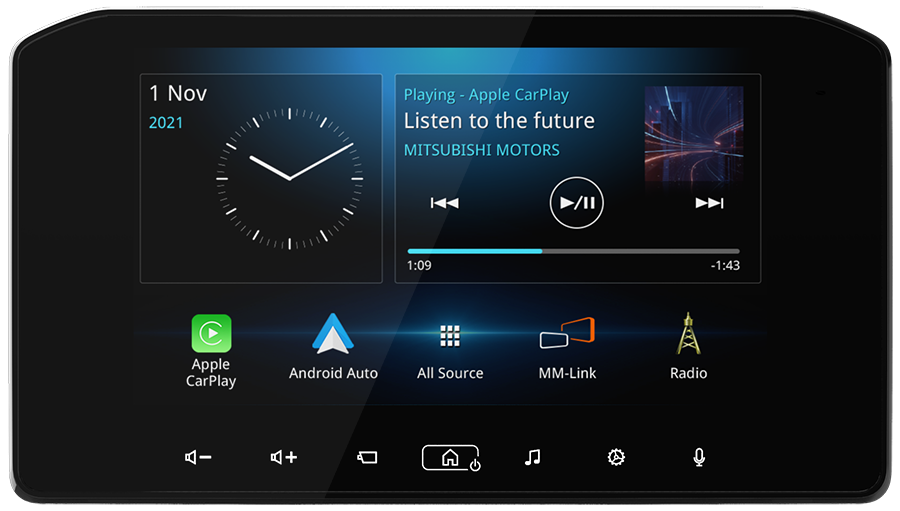

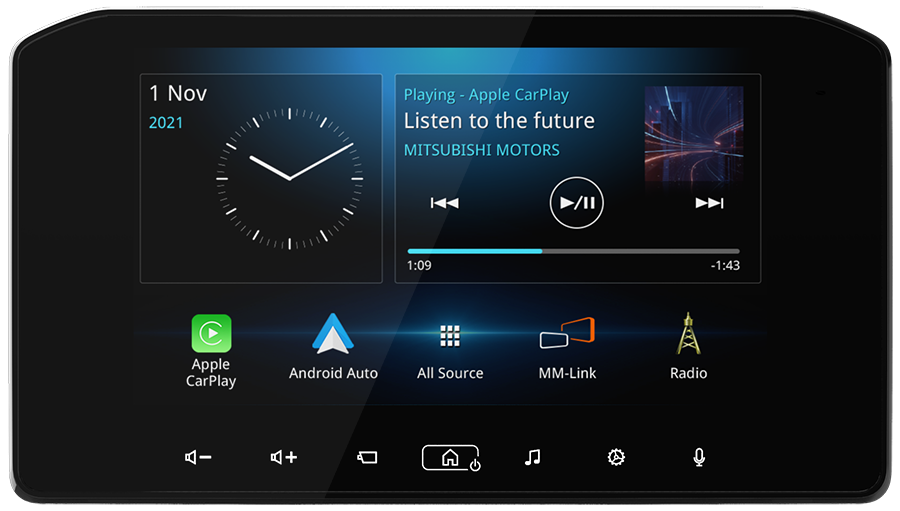
Download "MM-Link for Display Audio" app from App Store (iOS) or Google Play (Android OS).
MM-Link for Display Audio is a free application.
Compatible devices are as below:
- iOS version 13 or Later.
- Android OS ver 6.0 or Later.
- Bluetooth support.
If you cannot find "MM-Link for Display Audio" app in Google Play,
please search again with the word "MM-Link JVCKENWOOD".

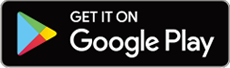
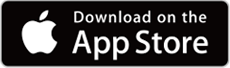
Pair your smartphone with the display audio via Bluetooth.
Activate Bluetooth of your smartphone and pair with "MITSUBISHI MOTORS DA001".
Select profiles as following.
Check the below items:
"Phone 1" or "Phone 2"
"Bluetooth Audio"
"MM-Link"
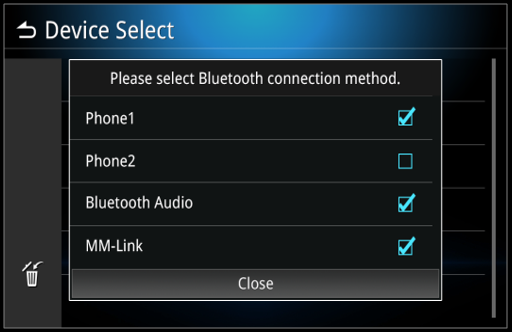
Launch MM-Link for Display Audio Application.
Application Terms and Condition. Press "AGREE".

Press "TAKE ME TO SETTINGS".

Turn on "Allow display over other apps".
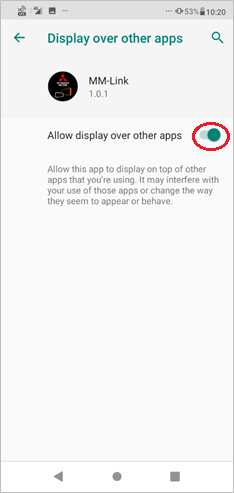
Close the setting and launch MM-Link for Display Audio Application.
Press "MM-Link" icon on the display audio.

Connect your Android smartphone via USB cable.
Depending on car models, USB cables come from the below A) or B).
A) Use the top connector.

B) Use the USB cable with the tag "Apple CarPlay Android Auto".

Press "OK" to open MM-Link to handle mmlink.
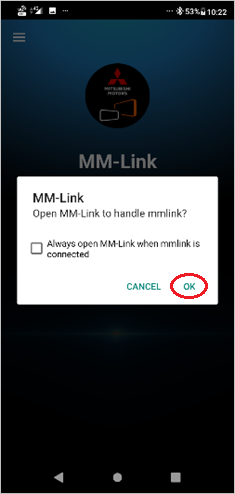
Press "START NOW" to start capturing your Android screen.

Turn on "Accessibility Service" to be able to filter drive-safe apps.
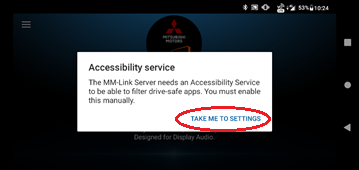


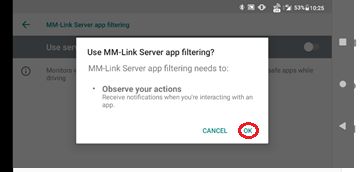
Press "AGREE" button to start mirroring on the display audio.

** You can also refer to User's Manual for the other way to start the MM-Link for iPhone.
Launch "MM-Link for Display Audio" app on your iPhone.
Press  button to start capturing your iPhone screen.
button to start capturing your iPhone screen.
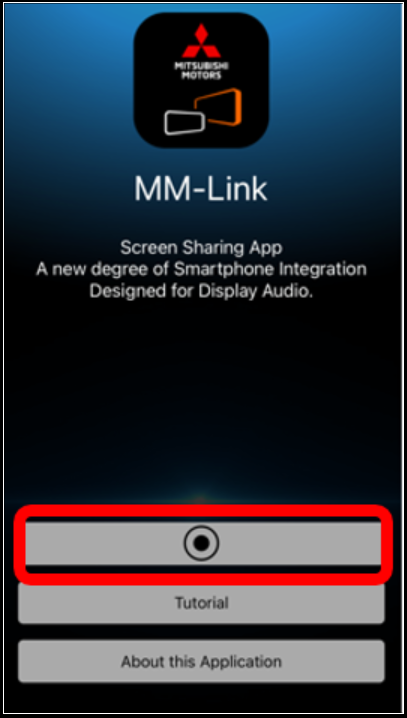
Press "Start Broadcast" to strat Screen Broadcast.
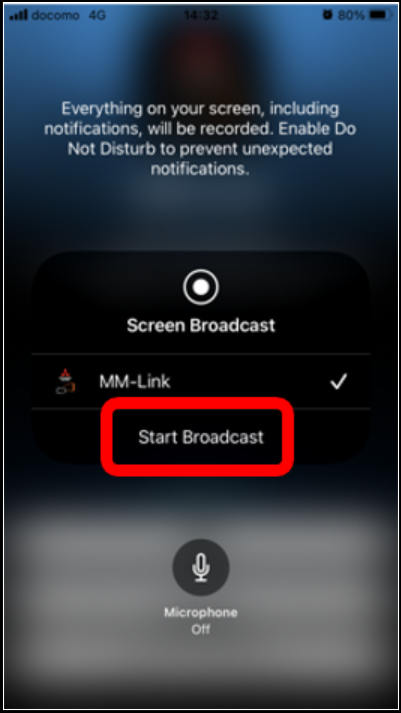
After the screen shows the image below, go to the step 2 below.
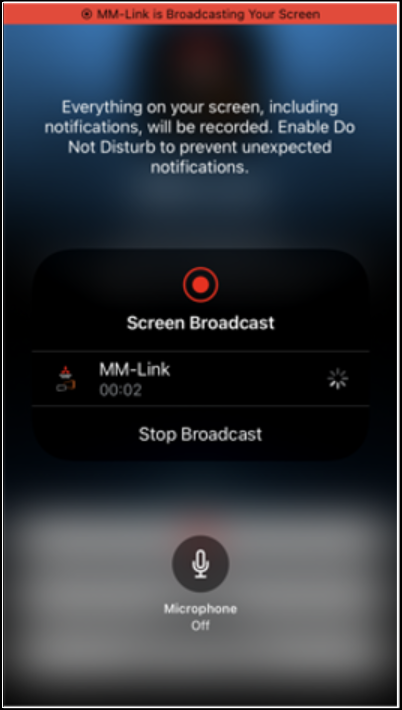
Press "MM-Link" app on the display audio.

Connect your iPhone via Lightning-to-USB cable.
Depending on car models, USB cables come from the below A) or B).
A) Use the top connector.

B) Use the USB cable with the tag "Apple CarPlay Android Auto".

Press "Agree" on the CAUTION message screen.

Press  button to start calibration.
button to start calibration.
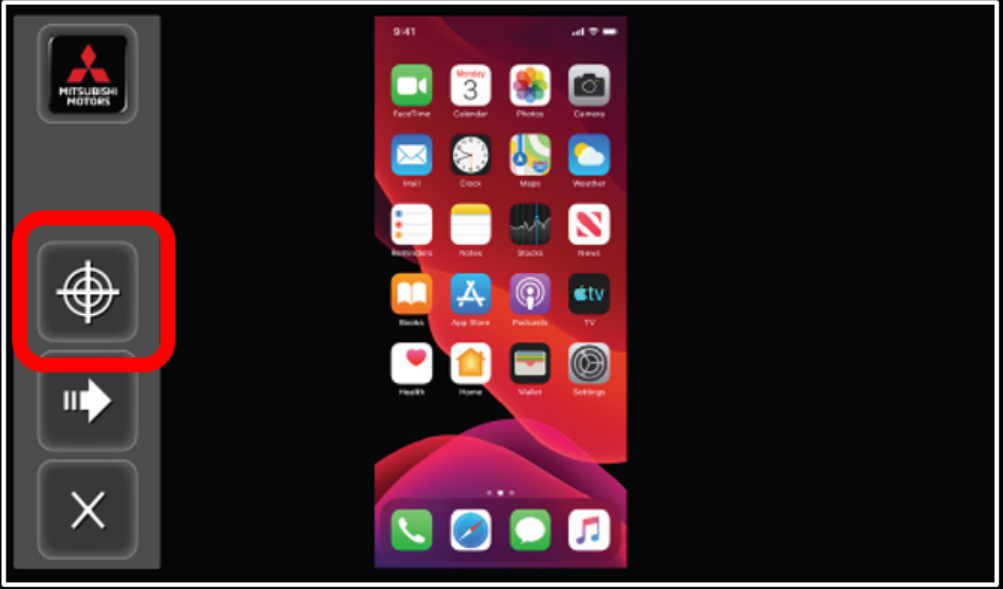
After the display audio shows "Calibration Completed", enjoy your MM-Link.
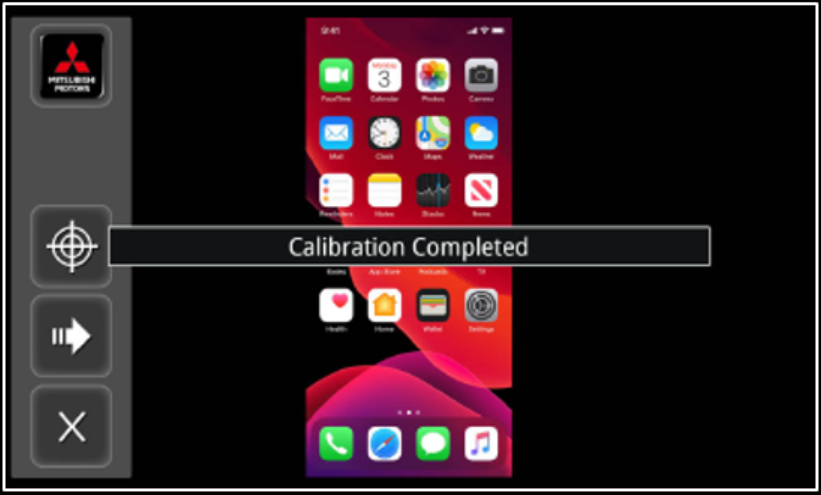
Activate Bluetooth of your smartphone and pair with "MITSUBISHI MOTORS DA001".
Select profiles as following.
Check the below items:
"Phone 1" or "Phone 2"
"Bluetooth Audio"
"MM-Link"
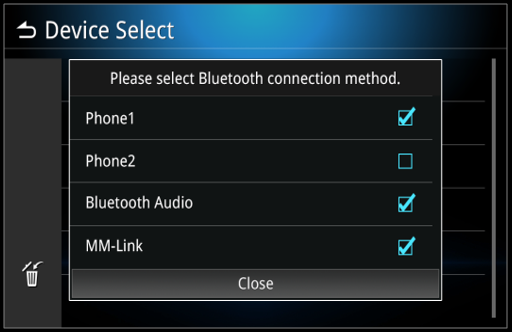
Press  button.
button.
Touch "Connectivity".

Touch "Bluetooth".
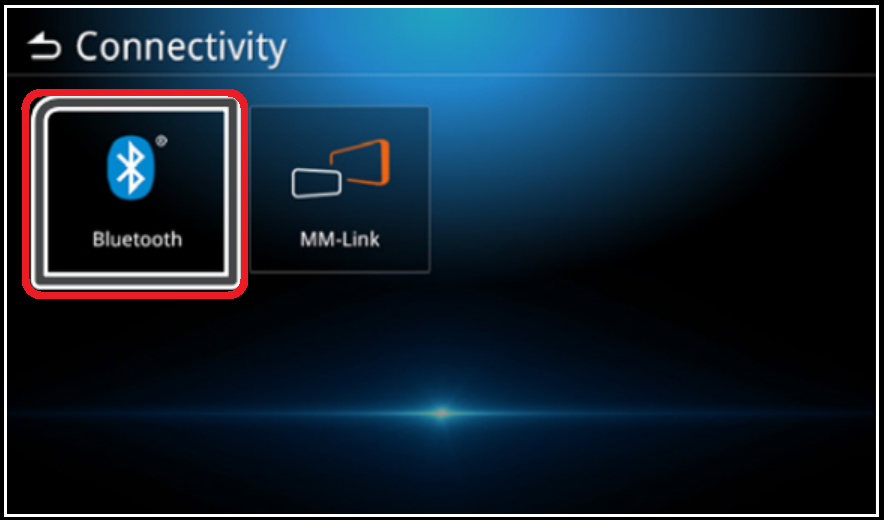
Touch "Device Select".
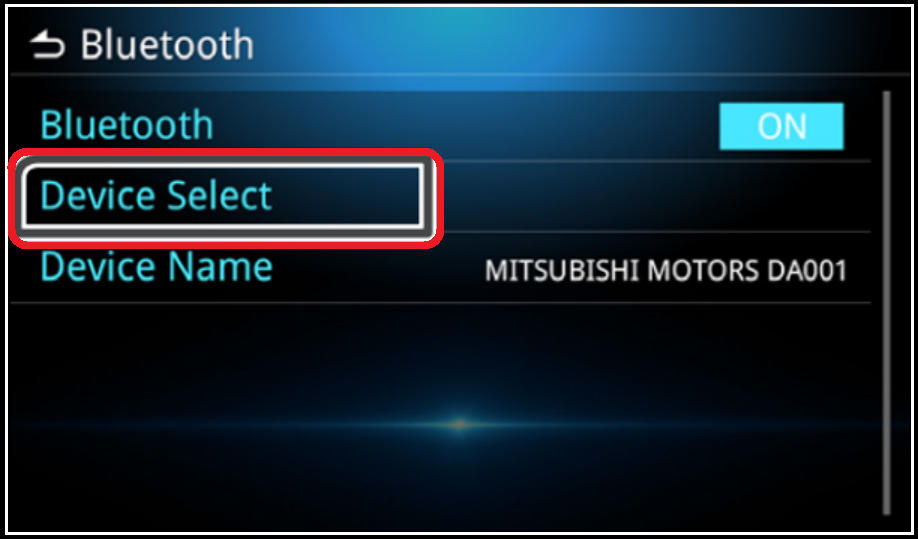
Touch the devices to connect.

The Bluetooth® word mark and logos are registered trademarks owned by Bluetooth
SIG, Inc. and any use of such marks by JVCKENWOOD Corporation is under license.
Apple, iPod, iPhone, and Lightning are trademarks of Apple Inc.,
registered in the U.S. and other countries.
Apple CarPlay and Apple CarPlay logo are trademarks of Apple Inc.,
registered in the U.S. and other countries.
App Store is a service mark of Apple Inc., registered in the U.S. and other countries.
IOS is a trademark or registered trademark of Cisco in the U.S.
and other countries and is used under license.
Google, Android, Google Play and Android Auto are trademarks of Google LLC.
To use Android Auto on your car display, you’ll need an Android Auto compatible vehicle
or aftermarket stereo, an Android phone running Android 6.0 or higher,
and the Android Auto app.
All other brands, product names, logos, or trademarks are the property of their respective holders.
Design and specifications subject to change without notice.
The photos of the products featured in this webpage may not be
of actual products that are available in your country.
Copyright © 2021, JVCKENWOOD Corporation. All Rights Reserved.

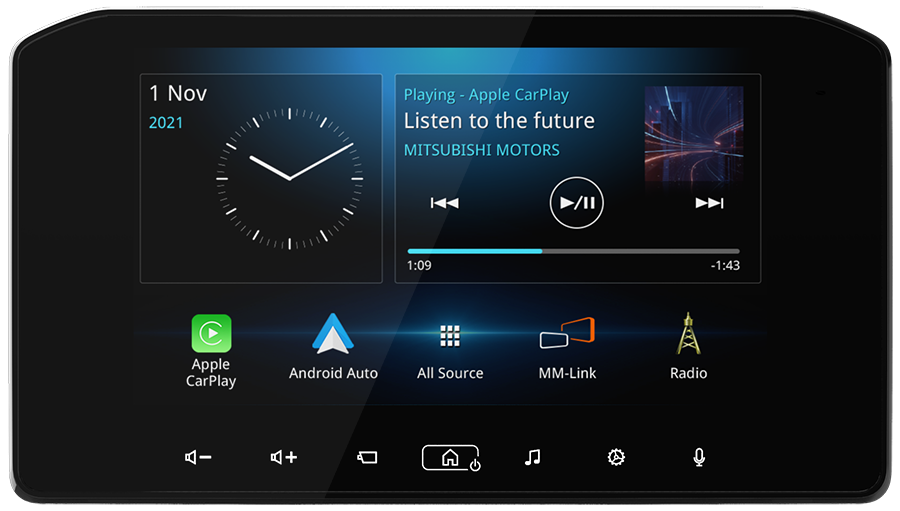
Langkah-1 Pergi ke Layar Beranda
Langkah-2 Tekan Ikon "MM-Link"
*Aplikasi MM-Link harus diinstal pada smartphone untuk menggunakan MM-Link.
*Silakan lihat "Cara menggunakan MM-Link".
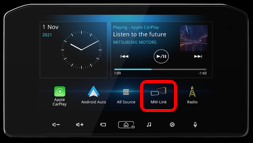
Langkah-3 Tekan Ikon "Aplikasi My Mitsubishi"
*Aplikasi My Mitsubishi harus diinstal pada smartphone.

Langkah-4 "Aplikasi My Mitsubishi" dapat digunakan pada Display Audio
*Semua konten di Aplikasi My Mitsubishi akan dicerminkan di Display Audio
*Aplikasi hanya akan ditampilkan secara vertikal
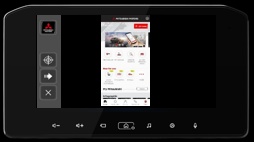
Langkah-1 Sama seperti di atas
Langkah-2 Sama seperti di atas
Langkah-3 Sama seperti di atas
Langkah-4 Fitur yang ditingkatkan
*Layar yang disesuaikan akan ditampilkan.
*Berikut 2 fitur yang dapat digunakan dari Display Audio
Service Booking
24 JAM Bengkel Siaga
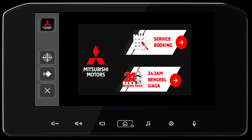

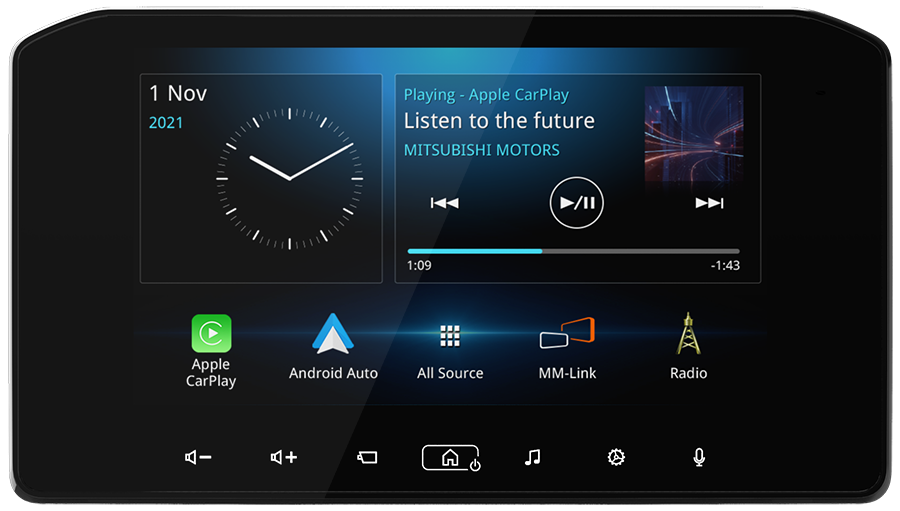
Step-1 Go to Home Screen
Step-2 Press "MM-Link" Icon
*MM-Link App must be installed on the smartphone to use MM-Link.
*Please refer to "How to use MM-Link".
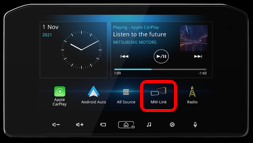
Step-3 Press "My Mitsubishi App" Icon
*My Mitsubishi App must be installed on the smartphone.

Step-4 "My Mitsubishi App" can be used on the Display Audio
*All of the contents on the My Mitsubishi App will be mirrored on the Display Audio.
*App will only be displayed vertically.
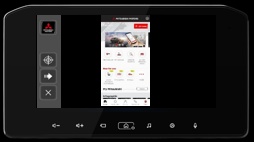
Step-1 Same as above
Step-2 Same as above
Step-3 Same as above
Step-4 Improved feature
*Customized screen will be displayed.
*Following 2 features can be used from the Display Audio.
Service Booking
24 JAM Bengkel Siaga